Visuals
Functions related to visuals.
Show Chest Indicator
Mandatory enablement of indicator mechanic for most chests.

Show Skill Cooldowns
The skill cooldown time and available times of the elemental skills are displayed on the right.
If disabled, you need to switch character after disabling.
In CO-OP Mode, it is not possible to see the skill cooldowns of other players' elemental skills.
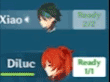
No fog
Removes the fog.
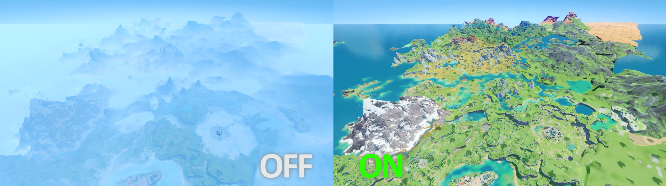
Hide UI
Hide some game UI such as in-game UI and Paimon UI.
- This function may cause some UI exceptions. At this time, you need to turn off this function.

GMicon
The GM icon will be displayed on the upper right toolbar in the game.
![]()
Enable Peeking
Makes characters close to the camera not become transparent.
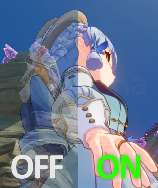
Animation Changer
Change the animation of the current character.
Enabled
Animations
Sets the animation after the change.
- The available options will be changed according to the current character.
- Available Options:
ActivitySkill_CustomSkill01ActivitySkill_CustomSkill02ActivitySkill_ElectricCoreFlyActivitySkill_GrapplingHookAimLoopAkimbo02ASAkimbo02BSAkimbo02LoopAttack01Attack02Attack03Attack04Attack05AquariaBlade_MeleeAquariaBlade_Melee_ASAquariaBlade_RangeAquariaBlade_Range_ASChannelASChannelBSChannelLoopClimbDownToGroundClimbldleClimbJumpClimbMove0ClimbMove1CrouchDropCrouchldleCrouchMoveCrouchRollCrouchToStandbyDropDownExtraAttackExtraAttack_ASFallDieFallDie_ASFallOnGroundFallOnGroundLitFallToGroundRunFallToGroundRunHardFallToGroundSprintFallingAnthem_AS_1FallingAnthem_AS_2FallingAnthem_BS_1FallingAnthem_BS_2FallingAnthem_LoopFallingAnthem_Loop_LowFastAimLoopFlyFlyStartFrozenWindmilFrozenWindmill_ASGandalfr_Attack01Gandalfr_Attack02Gandalfr_Attack03Gandalfr_Attack04Gandalfr_Attack05Gandalfr_Attack06Gandalfr_EndGandalfr_End_ASGandalfr_ExtraAttackGandalfr_ExtraAttack_ASGandalfr_StartGandalfr_Start_ASHitGroundDieHit_HHit_LHit_ThrowHit_ThrowAirHit_Throw_GroundIcespineIcespine_OutJumpJumpForRunJumpForSprintJumpForWalkJumpOffWallJumpUpWallForStandbyJumpUpWallReadyKatana_Attack01Katana_Attack02Katana_Attack03Katana_Attack04Katana_Attack05Katana_ExtraAttackKatana_ExtraAttack_ASKatana_FallingAnthem_AS_1Katana_FallingAnthem_AS_2Katana_FallingAnthem_BS_1Katana_FallingAnthem_BS_2Katana_FallingAnthem_LoopKatana_FallingAnthem_Loop_LowLiquidStrike_ASLiquidStrike_AS_OnWaterLiquidStrike_BSLiquidStrike_BS1LiquidStrike_BS_0LiquidStrike_FatalMoveLiquidStrike_FatalStandbyLiquidStrike_MoveLiquidStrike_MoveStandbyLiquidStrike_StrikeNormalDiePlayMusic_Drum_ASPlayMusic_Drum_BSPlayMusic_Drum_LoopPlayMusic_Lyre_ASPlayMusic_Lyre_BSPlayMusic_Lyre_LoopPlayMusic_Qin_ASPlayMusic_Qin_BSPlayMusic_Qin_LoopRunRunToldleRunToWalkShootRunBSShootStandbyBSShougun_ElementalArtShougun_ElementalArt_ASShougun_ElementalBurstShougun_ElementalBurst_ASShowUpSitBDownSitBLoopSitBUpSitDownSitLoopSitUpSkiffNormalSlipBackWallSlipFaceWallSprintSprintBSSprintToldleSprintToRunStandbyStandby2ClimbAStandby2ClimbBStandbyPutawayStandbyPutawayOverStandbyShow_01StandbyShow_02StandbyVoiceStandbyWeaponStruggleSwimDashSwimDieSwimldleSwimJumpSwimJumpDropSwimJumpToWaterSwimMoveTartaglia_Attack01Tartaglia_Attack02Tartaglia_Attack03Tartaglia_Attack04Tartaglia_Attack05Tartaglia_Attack06Think01ASThink01BSThink01LoopTurnDirUpstairsWalkWalkToldleWalkToRun- (and more...)
Apply Key
Set the hotkey for changing the .
When the set hotkey is not
None, change the only when is pressed.If you need to change all the time, set this to
Noneand set the button in Hotkeys - Animation Changer .
Reset Key
Set the hotkey for resetting the animation.
When the set hotkey is not
None, reset the animation only when is pressed.When the set hotkey is
None, it will always reset the animation.If you need to reset the animation all the time, set this to
Noneand set the button in Hotkeys - Animation Changer .
Delay
Set the animation interval when holding down or the minimum interval when connecting dots. (ms)
- Optional Range:
1 ~ 10000000000
Debug Animations
Logs current active character's animation state.
Browser
Create a browser window entity in in-game.
Enabled
The browser can be operated with the mouse and keyboard.
In CO-OP Mode, only visible to you.

URL
Set the URL opened by the when .
Width
The width of the browser window entity.
- Optional Range:
0.5 ~ 20
Height
The height of the browser window entity.
- Optional Range:
0.5 ~ 20
Camera Zoom
Custom the zoom between the camera and the character.
Enabled
- When moving, the camera will normalize to the max zoom.

Fixed Zoom
The set value will be directly added to [](#maximum viewing distance) and [ ](#Minimum line of sight).
- Optional Range:
0 ~ 100
Max Zoom
Set the maximum zoom of the controllable camera.
- Optional Range:
0.1 ~ 100
Min Zoom
Set the minimum zoom of the controllable camera.
- Optional Range:
0.1 ~ 1
Zoom Speed
Set the camera movement speed multiplier.
- Optional Range:
0.75 ~ 1.5
Fov Changer
Custom camera field of view.
Also works on the Character menu.
Optional Range:
0 ~ 160
Custom Profile
Custom your local game information.
Custom Profile
All custom are valid only locally, other players cannot see any changes.
Text class custom may can use color codes, related tools: gradientlt .
UID
Set your global UID display.
- It can be applied to the UID display UI such as the Paimon menu, Profile, and the lower right corner.
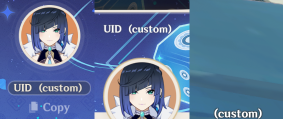
Append "UID:" prefix on the water-mark
Add the UID: prefix to the UID in the lower right corner.
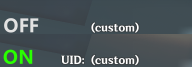
Use bold
Make the UID in the lower right corner bold.
Use italic
Make the UID in the lower right corner italic.
UID size
Custom the UID size in the lower right corner.
Optional Range:
1 ~ 500When the Display Mode is 1080P, the default value is
14.
UID Pos X
Custom the horizontal position of the bottom right corner.
Optional Range:
1 ~ (Game Width)When the Display Mode is 1080P, the default value is
1860.
UID Pos y
Custom the vertical position of the bottom right corner.
Optional Range:
0 ~ (Game Height)When the Display Mode is 1080P, the default value is
0.
NickName
Set nickname display.
It can be used in the nickname display UI such as Profile, Paimon menu, and Traveler's name.
In CO-OP Mode, it cannot be applied to the online list, such as opened with
F2.
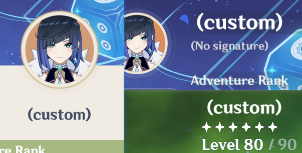
Level
Set the Adventure Rank display.
It can be used on the Adventure Rank display UI of Paimon menu.
Does not work for Top of Screen Popup and Profile.
Overrides the nickname display of the Profile.

EXP
Set the Adventure EXP display.
It can be applied to the Adventure EXP display of Paimon menu.
The Adventure Rank bar will not be changed.

CurExp
Changes the current EXP displayed.
- Optional Range:
2 ~ (Unlimited)
MaxExp
Change the maximum EXP displayed.
- Optional Range:
2 ~ (Unlimited)
ExpBar (ExpBarValue)
Custom percentage for the Adventure Rank bar. (percentage)
The Adventure Rank will not be changed.
Optional Range:
2 ~ 100

World level
Sets the World level display.
- It can be applied to the World level display of Paimon menu.

Avatar image
Sets the Avatar image display of Paimon menu.
Specifies the local file path.
Image size resolution must be
256x256.
![]()
Card image
Set the Namecard image display of Paimon menu.
Specifies the local file path.
Image size resolution must be
840x400.
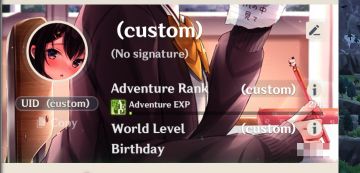
Custom Weather
Sets the current world weather.
Enabled
Weather type
Set the type of weather.
- Available Options:
ClearSkyCloudyFoggyStormRainHeavyFountainRainSnowLightEastCoast
Lightning
Lightning target set to enemy, suitable for Storm weather.
- This function does not work in the current version.
Emotion Changer
Change the emotion of the current character.
Enabled
- In CO-OP Mode, only you can see it.
Phonemes
Sets the phonemes after the change.
- Available Options:
P_AP_A01P_A_01P_Angry01P_Angry02P_Angry03P_Angry04P_Angry05P_Angry_01P_Angry_02P_Angry_03P_Angry_04P_Angry_05P_DefaultP_Default01P_Default_01P_Delta01P_Delta02P_Doya01P_Doya02P_Doya03P_Doya_01P_Doya_02P_Doya_03P_EP_E01P_E_01P_Fury01P_Fury_01P_IP_I01P_I_01P_Line01P_NP_N01P_N_01P_Neko01P_Neko02P_Neko_01P_Neko_02P_NoneP_Normal01P_Normal_01P_OP_O01P_O_01P_Pero01P_Pero02P_Pero_01P_Pero_02P_Smile01P_Smile02P_Smile03P_Smile04P_Smile05P_Smile06P_Smile_01P_Smile_02P_Smile_03P_Smile_04P_Smile_05P_Square01P_TalkAngry01P_TalkAngry02P_TalkAngry03P_TalkAngry121P_TalkAngry122P_TalkAngry131P_TalkAngry132P_TalkAngry221P_TalkAngry222P_TalkAngry231P_TalkAngry232P_TalkAngry321P_TalkAngry322P_TalkAngry331P_TalkDelta01P_TalkDoya01P_TalkNone01P_TalkNone02P_TalkNone03P_TalkNone04P_TalkNormal121P_TalkNormal122P_TalkNormal131P_TalkNormal132P_TalkNormal221P_TalkNormal222P_TalkNormal231P_TalkNormal232P_TalkNormal321P_TalkNormal322P_TalkNormal331P_TalkSmile01P_TalkSmile02P_TalkSmile03P_TalkSmile04P_TalkSmile121P_TalkSmile122P_TalkSmile131P_TalkSmile132P_TalkSmile221P_TalkSmile222P_TalkSmile231P_TalkSmile232P_TalkSmile321P_TalkSmile322P_TalkSmile331P_TalkSquare01P_Talk_Angry_121P_Talk_Angry_122P_Talk_Angry_131P_Talk_Angry_132P_Talk_Angry_221P_Talk_Angry_222P_Talk_Angry_231P_Talk_Angry_232P_Talk_Angry_321P_Talk_Angry_322P_Talk_Angry_331P_Talk_Normal_121P_Talk_Normal_122P_Talk_Normal_131P_Talk_Normal_132P_Talk_Normal_221P_Talk_Normal_222P_Talk_Normal_231P_Talk_Normal_232P_Talk_Normal_321P_Talk_Normal_322P_Talk_Normal_331P_Talk_Smile_121P_Talk_Smile_122P_Talk_Smile_131P_Talk_Smile_132P_Talk_Smile_221P_Talk_Smile_222P_Talk_Smile_231P_Talk_Smile_232P_Talk_Smile_321P_Talk_Smile_322P_Talk_Smile_331P_UP_U01P_U_01
Emotions
Sets the emotions after the change.
- Available Options:
NormalAngerHappyFearSadDisgustSurprisePuzzledEyeClosedShySeriousNaughtyWinkLaughHopeUpsetTiredSweatAngry01Angry02Angry03Angry04Angry05Angry06Closed01Closed02Closed03Closed04Closed05Happy01Happy02Hannv03Happy04Happy05Normal01Normal02Normal03Normal04Normal05Normal06Sad01Sad02Sad03Sad04Sad05Surprise01Surprise02Surprise03Surprise04Surprise05Sweat01Sweat02Sweat03Sweat04Sweat05Tired01Tired02Tired03Tired04Tired05NoneDefaultAngry_01Angry_02Angry_03Angry_04Default_01Doubt_01Doubt_02Doubt_03Doubt_04Gentle_01Gentle_02Gentle_03Gentle_04HiClosed_01HiClosed_02HiClosed_03HiClosed_04HiClosed_05HiClosed_06HiClosed_07LowClosed_01LowClosed_02LowClosed_03LowClosed_04LowClosed_05LowClosed_06LowClosed_07MidClosed_01MidClosed_02MidClosed_03MidClosed_04MidClosed_05MidClosed_06MidClosed_07Normal_01Normal_02Normal_03Normal_04Normal_05Surprise_01Surprise_02Sweat_01Sweat_02Sweat_03Sweat_04
Apply Key
Set the hotkey for changing the and .
When the set hotkey is not
None, change the only when and is pressed.When the set hotkey is
None, it will always change the and .If you need to change and all the time, set this to
Noneand set the button in Hotkeys - Emotion Changer .
Reset Key
Set the hotkey for resetting the emotion.
When the set hotkey is not
None, reset the emotion only when is pressed.When the set hotkey is
None, it will always reset the emotion.If you need to reset the emotion all the time, set this to
Noneand set the button in Hotkeys - Emotion Changer .
FPS Unlock
Settings related to game FPS.
FPS
Set the maximum FPS for the game.
- 范围:
30 ~ 360
Limit background FPS
The maximum FPS of the game in the non-foreground state.
It will be invalid when the Bkebi-GC main menu is open.
It also fails while you're in a loading screen*.
Fake Time
Set the local game time to
TimeHour:TimeMinute.
Enabled
In CO-OP Mode, only visible to you.
You can also change the state of the scene before entering the game.
TimeHour
Set TimeHour.
TimeMinute
Set TimeMinute.
Sync to server
Synchronize the local time to the server.
- In CO-OP Mode, only visible to you.
Flycloak Modifier
Replaces Wind Glider styles for all characters.
Enabled
- In CO-OP Mode, only visible to you.
Flycloak Type
Set the modified Wind Glider type.
Available Options: FirstFlight Companionship Descension AzureWind GoldenFlight ConcealingSnow Feasting TheStormstriden ShimmeringGalaxy TheForest
Free Camera
Take the camera out of character and replace the original mechanism for free control.
Enable
Freeze Character Animation
Freezes the actions of the current character.
In CO-OP Mode, it does not affect other players' characters.
Make Character invisible
Hides the current character.
In CO-OP Mode, the characters of other players will not be hidden.
Block User Input
When using , you will not be able to use any buttons to control the content in the game.
- It should be noted that this function can be applied to any scene after is enabled. If the screen cannot be clicked, please close this item.
Toggle Damage Overlay
When enabled it will not show any damage dealt until the next attack deals damage when disabled.
Remove HP
Remove the health bar of all surrounding monsters.
Moving away from monsters will restore their health bars.
Settings
Movement Speed
For example, when using W S A D to control the movement of the camera, the movement speed of the camera.
- Optional Range:
0.01 ~ 1000
Look Sensitivity
when using the Mouse Movement to control the camera's viewing direction, the sensitivity of the camera movement.
- Optional Range:
0.01 ~ 100
Roll Speed
When using Z X C to control the shooting angle of the camera, the speed of the angle rotation.
- Optional Range:
0.01 ~ 100
FOV Speed
When using 1 3 to control the camera's field of view, the speed at which the field of view changes.
- Optional Range:
0.01 ~ 100
Field of View
The viewing range of the camera.
You can use
13to control the field of view of the camera.Optional Range:
0.01 ~ 200
Convert FoV to 35mm FF focal length
Use the Field of View to calculate the current focal length based on internal parameters.
Movement Smoothing
When using W S A D to control the camera movement, the smoothness of the camera movement.
Lower = Smoother.
Optional Range:
0.001 ~ 1
Look Smoothing
When using the Mouse Movement to control the camera's viewing direction, the smoothness of the viewing angle movement.
Lower = Smoother.
Optional Range:
0.001 ~ 1
Roll Smoothing
When using Z X C to control the camera shooting angle, the smoothness of the angle rotation.
Lower = Smoother.
Optional Range:
0.001 ~ 1
FOV Smoothing
When using 1 3 to control the camera's field of view, the smoothness of the field of view change.
Lower = Smoother.
Optional Range:
0.001 ~ 1
Hotkeys
Default Hotkeys: W - Forward | S - Backward | A - Left | D - Right | Space - Up | LeftCtrl - Down | Z - Roll Left | X - Roll Right | C - Reset Roll | 3 - Increase FOV | 1 - Decrease FOV
Menu Unlocker
Allows you to use some functions.
Enabled
Paimon Menu
Unlock paimon menu items.
- Applicable to the new to the game, some Domain and Spiral Abyss.
Region Limit
Unlock region limit(red limit circle).
- It is still possible to be teleported when approaching an area without terrain.
PaimonFollow
Makes Paimon not hide after the menu is closed.
Paimon Follow
It may make Paimon disappear after teleport. In this case, you need to reopen and close the menu once.
In CO-OP Mode, only visible to you.

Paimon Action
Set the hotkey for play the Paimon action.
- Available Options:
ShowAngerDomangicGuideHopeWaveShowMoveBlowNormalBlowContinuous
TriggerAction
Set the hotkey to play Paimon action.
Skin Modifier
The selected skin will be directly equipped to the corresponding character.
Enabled
It needs to be changed to the role that needs to take effect, and then the role can be re-entered in the Party Setup.
If multiple skins are selected for a character, only the top skin will take effect.
It can take effect on Avatar and Character Showcase, only visible to you.
In CO-OP Mode, only visible to you.
Available Options:
Ayaka: Springbloom MissiveJean: Sea Breeze DandelionJean: Gunnhildr's LegacyLisa: A Sobriquet Under ShadeBarbara: Summertime SparkleDiluc: Red Dead of NightAmber: 100% OutriderNingguang: Orchids Evening GownFischl: EinlmmernachtstraumMona: Pact of Starsand MoonKeqing: Opulent SplendorRosaria: ToTheChurchsFreeSpirit
Texture Changer
Replace character textures.
Enabled
It will be invalid after the team configuration makes the character off the field.
In CO-OP Mode, only visible to you.
Active Hero
The most recently applied character.
Active Glider
The most recently applied Wind Glider.
Head
Whether to set the texture to replace the head.
- Set the local file path.
Body
Whether to set the texture to replace the body.
- Set the local file path.
Dress
Whether to set the texture to replace the dress.
- Set the local file path.
Glider
Whether to set the texture to replace the glider.
- Set the local file path.
Apply
Replace the selected texture to the current character.